OS X: Smile – screenshot short-cuts
Taking screenshots in OS X (Leopard) is really cool (and easy) – if you know the relevant short-cut keys:
Press Cmd + Shift + 3: Take a picture of the whole screen
Press Cmd + Shift + 4: Take a picture of a chosen part of the screen. You then get a crosshair cursor. With the crosshair cursor select a rectangular area of the screen that you want to take a picture of.
Press Cmd + Shift + 4 + Spacebar: Take a picture of a menu or a dialogbox or a window. You get a camera-cursor which you can move from window to window or to an open menu (click once to make the menu hang on screen and not just temporarily show). When your camera is hovering over a window or menu or such, it gets selected with your regular selection color. When you click, the selected window or menu has its picture taken.
Press Cmd + Shift + 3 + Ctrl: Take a picture of the whole screen to the Clipboard
Press Cmd + Shift + 4 + Ctrl: Take a picture of a chosen part of the screen to the Clipboard. You then get a crosshair cursor. With the crosshair cursor select a rectangular area of the screen that you want to take a picture of.
Press Cmd + Shift + 4 + Spacebar + Ctrl: Take a picture of a menu, a dialogbox or a window to the Clipboard. You get a camera-cursor which you can move from window to window or to an open menu (click once to make the menu hang on screen and not just temporarily show). When your camera is hovering over a window or menu or such, it gets selected with your regular selection color. When you click, the selected window or menu has its picture taken.




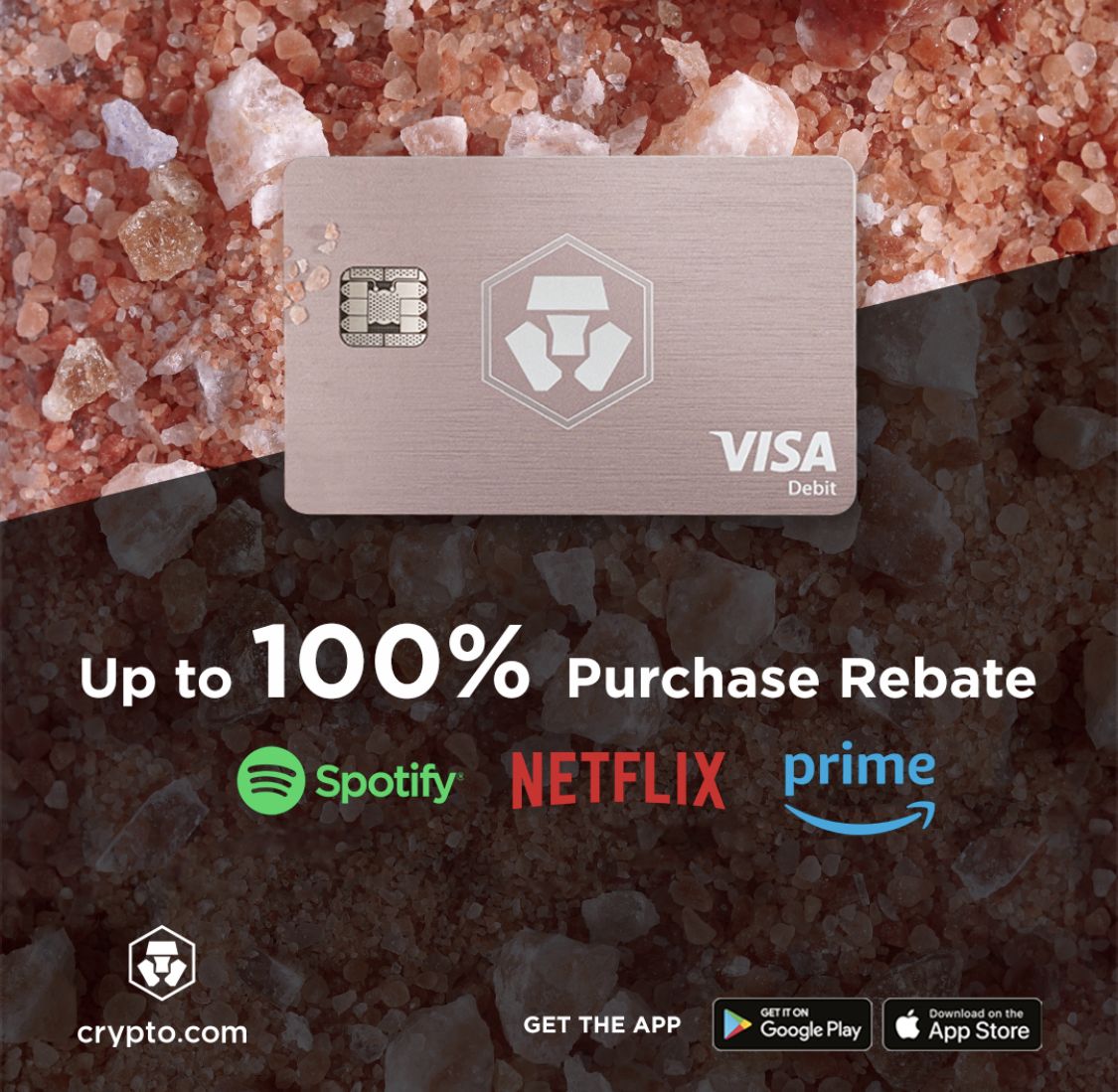


Recent Comments