South African HTC Dream Hacked
In pursuit of happiness (and obviously a good phone), I got the HTC Dream (also called G1) on my recent Europe trip. Although HTC recently released firmware 1.5 (code-named “Cupcake”), it still lacks a number of features.
WARNING: I will only give you hints on how to root / flash your phone. I suggest that you visit the XDA developers forum to get a detailed understanding of what needs to be done.
I was not able to do the below with a South African (MTN) 1.5 flashed phone. I was able to do this however with an original MTN / HTC firmware 1.1 phone – so better hurry to get one of those.
Some more notes and WARNINGS: The original HTC firmware comes with ActiveSync for Exchange. After flashing to Cyanogen-ROM, you WILL NOT have ActiveSync anymore, but you can purchase TouchDown, a proper Exchange client for Android. I had TouchDown run in parallel with Entourage for Mac and Outlook 2007 on the same wireless network, and TouchDown got messages sooner than the Entourage-/Outlook-versions.
With the below, you will gain however: full root access, be able to replace that fugly MTN boot screen, be able to install applications onto your SD-card (please use a class-6 card – I am using a Transcend class-6 16GB microsd card) and be able to use some features only available in the upcoming Donut release (such as WPA-enterprise features).
Quicksteps to root:
- WARNING: If you mess up your phone / brick it, this is your problem. If you do proper research, read up, you will not mess this up. I will also not help you, read the XDA-forum – all the info is there.
- Download the android-sdk (there are Linux, Windows and Mac versions). I use the Mac-version which works perfect.
- Download fastboot (there is also fastboot-mac)
- Verify that you really have a HTC dream with a 32B PVT board. All South African phones should be of that version. Power down the phone, press CAMERA-button + POWER.
- Get CM-recovery-1.4. Put your phone into fastboot (CAMERA + POWER – it should say Fastboot-USB), then from your PC/MAC call fastboot boot cm-recovery-1.4.img.
- Your phone will boot into recovery mode. Make sure that you have a 1GB sdcard in your phone and from the recovery options perform a nandbackup. If you have warranty issues, you will always be able to restore to the original phone settings.
- The next few steps require boots in between. Follow detailed instructions on the XDA-forum to understand what each step does.
- Flash cm-recovery.zip via the recovery mode
- Flash the latest radio-image via recovery mode (at this point in time this is ota-radio-2_22_19_26I)
- Flash HardSPL / DangerSPL
- Flash latest Cyanogen
- Partition your sdcard (WARNING: Don’t partition the same card you did a backup to – you will lose all data!!!). Follow instructions here.
- CONGRATS: You have a better phone!
- To get rid off the fugly MTN-boot screen, you will need to do a fastboot flash splash1 [rgb-image]
I chose the Cyanogen ROM, as it is the most active developed, boots and runs lightning fast and includes already some Donut features.
I got a few confirmations, that people managed to follow this guide with good success







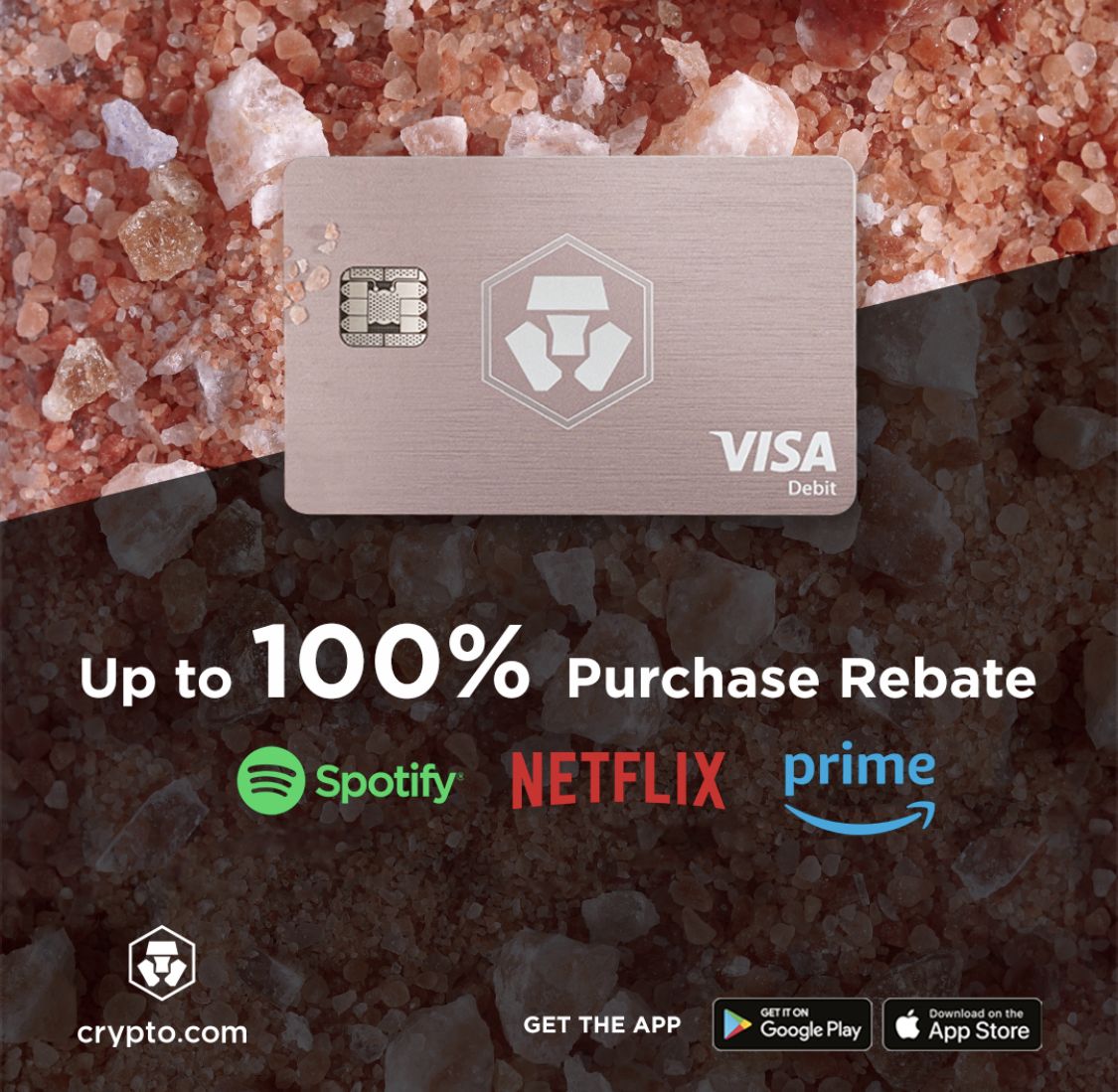
Recent Comments