Recabling my home network with Ubiquiti and Cat6 – lessons learned
It all started off with the installation of fibre and the expectation that a 50mbps connection over the previous 20mbps VDSL connection would show a significant improvement with lower latency and faster download speed. During my ADSL/VDSL days my home-network consisted of:
- ASUS N66U ADSL/VDSL modem router
- Netgear gigabit switch in the office which connected to a HP printer and Synology DS1010+ NAS. A downlink connected to a Linksys gigabit switch in the lounge.
- Linksys gigabit switch in the lounge which connected to XBMC (a crappy Xtreamer WonderPro which will get replaced), PS4 Pro, Samsung Smart TV and Apple Airport Express
When we moved into our house in 2008 I had Cat5e cable installed by “professionals” to future-proof my setup but never verified the installation and could never fully understand why the uplink to the lounge could never achieve gigabit speeds. Only when I bought a LAN tester in December 2016 I noticed this:
Being completely oblivious to how network cable works and what standards are available, I learned that a network cable has 4 pairs and in order to achieve gigabit speed, all 4 pairs need to be properly connected. In the above test you can see that pin-8 in the lounge (remote-tester) should have paired up with pin-8 in the office (master-tester) – but what must have happened during the installation more than 9 years ago is that the cable was damaged and the cable connecting pin-8 has one or more breaks which touch the shielding (hence the G/grounding light).
Initially I thought that re-crimping the cable would sort it out and I learned deep respect for any network engineer doing this on a day to day basis – perfect crimping is hard even with the right tools. Eventually I decided that the only solution would be to replace all cabling and in true overkill fashion, I ordered a cable-drum of Cat6 (why wouldn’t you order 300 metres of Cat6 cable for ZAR 800? – and yes, it is irrelevant that I would have use 30 meters).
Pulling cables – disaster about to happen
Pulling the existing cable through the existing conduits would prove to be challenging as the “network professionals” concreted the conduits into the wall and somehow “hacked” the joints as the cable would get stuck around corners. In essence I had 4 chances to pull the existing cables: (1) pull the DSTV cables (3 cables) and finally pull the existing LAN cable (which would result in xmas-holiday armageddon if the cable snapped). Neither fish-tape or any other draw-wire worked through the conduits.
I decided to rip out the DSTV/satellite dish cables as we use Netflix / Amazon Prime and have not watched “conventional” TV in 5 years. The first of the 3 cables was solidly stuck and it required sheer force to get the cable out. I then taped the new Cat6 cable to the second satellite TV cable in the hope that pulling out the satellite cable will feed through the Cat6 cable. The Cat6 cable made it past the first bend, got stuck and then snapped.
Two attempts left – the final attempt would result in complete internet outage in the lounge which would result in a completely unhappy family over the holidays and would also require to open up walls with angle-grinders to replace the existing conduits. The last satellite TV cable made it through the conduit and pulled through the taped Cat6 cable – this was a huge relief. Pulling through another Cat6 cable via the existing Cat5 cable was a no-brainer and was done with more confidence.
Cheating the crimping
Crimping is really hard, no matter what people say. Stripping and aligning 8 tiny cables in the correct order, cutting them to about 1cm length and then feeding all 8 cables into the RJ45 jack maintaining the same order not only requires princess fingers, but also a great amount of patience. I was quite surprised that no tool exists which made crimping easier and tthe closest you can get to is the Platinum EZ-RJPRO which would feed all 8 tiny cables through special EZ-RJ45 jacks and cut those at the plug. I was not quite happy to use such “cheat” as the tool was not just expensive and proprietary, it also was not a “purist” crimp as the cables are cut at the tip of the RJ45 jack and it is very possible to introduce “cross-talk” due to the tiny cables possibly over-extending the jack.
With a good cable-tester, some patience and eventually remembering the 568B wiring standard for straight-through cables, I managed to crimp cables properly:

At this point in time I also learned about keystone jacks and a “punch-down tool” – what is really cool about those is that the keystone jacks can be mounted into wall-plates as plugs and cabling up a keystone jack is really simple: (1) feed the wires into the colour-coded slots, (2) align “punch-down tool” and squeeze down until the tool pushes the cable into the slot and cuts it:
Wiring a keystone jack takes maybe 1-2 minutes whereas wiring a RJ45 jack took me a good 5-7 minutes. With the keystone jack it is virtually impossible to wire the jack incorrectly, but with the RJ45 plug it is possible that the 8 wires pushed into the RJ45 jack swap places or are too short. If a RJ45 jack is crimped incorrectly, the only option is to cut off the jack and start over again. With the keystone jack you can just pull out the existing wires from the slot and redo the plug.
Lessons learned when wiring up LAN plugs:
- Keystone jacks with face-/wall-plates are easy. I use them to interconnect rooms.
- Crimping RJ45 jacks is difficult and requires a high level of accuracy/detail. Once you crimp the RJ45 jack, a wrongly wired jack can not be re-used
- A cable-tester (only costs about R 150) is a valuable tool – use it for every cable
- Ensure that a wired plug will still fit where you want it. I had the case that my keystone plugs would not fit through the holes into the cabinet – not a problem as it was easy to redo the plug
The office before
Everyone has that one room which is used for “keepsakes”, spare boxes and anything else which “must not be thrown away because it is needed sometime in the future”. Since I never really planned the home-network and it grew organically like a weed with arbitrary devices and cables plugged in all over the place. Cable-management was always a disaster, but something I trained myself to overlook.
When I took the picture below, I had already decluttered the 20m2 office for a day and you will notice thick layers of dust on shelving and dark patches on the walls (fan’s blowing dust/air 24 hours a day):
I am not sure why, but I found Johannesburg always very dusty and despite the office being in a side-passage with windows closed, the room just seemed to attract more dust than I wanted. So as part of the revamp, I wanted to place all equipment into a wall-mounted cabinet and ordered a 12U cabinet from LinkBasic:

The initial idea was to cut out shelving from the existing wall-unit and fit the cabinet, but it turned out that the cabinet would have been heavier than the wall-unit could carry and wall-mounting the cabinet was out of the question as this would introduce additional wiring issues (wires would have to be fed from the bottom) and I just did not trust the flimsy looking mounting plate. Thankfully we had a few wooden work-benches which were strong enough to place the cabinet and also provided shelving below (not quite aesthetic and I should have just thrown in a 48U full-size rack instead – hahaha):
The office after and what I learned
The end result of the rewiring is that all electronics now reside in a locked cabinet with a single mounted fan:
In my excitement of assembling my first rack from two boxes of parts, I completely forgot to take pictures of work in progress. I did learn that boxes for a 12U cabinet will not fit into a Smart Car. The cabinet assembly manual is quite “thin” and requires a bit out-out-of-box thinking (I do think that subsequent assembly will be easy though):

The 12U cabinet is spacious enough to house all equipment:
I decided to feed power through the back-left cable-hole and fibre and LAN-downlinks on the back-right. Here I also experienced the issue that the kettle-plug cables and the keystone plug would not fit through the assembled cabinet and I had to remove the back- and top-panel to feed the cables through.
Powering the cabinet
Besides the frequent Eskom load-shedding South Africa faced, we also face frequent power-dips and thunderstorms and lighting in Johannesburg are frequent. All sensitive equipment is protected with APC multi-plugs which also feature surge-arrestors. Power fed into the cabinet passes through a dual-kettle plug connected to one of the APC multi-plugs:
and then connects to Back-UPS 700 which is capable of providing power for everything in the cabinet for 10-15 minutes. This is sufficient as the Synology will automatically shut-down with 5 minutes of power left and the UPS will bridge power tripping and protects the equipment from any surges.
The Synology and the UniFi PoE switch use standard IEC cables (we call them “kettle plugs”) I just purchased a few IEC cables with a male end (plugging into the device) and a female end (connecting to the UPS). The Back-UPS has 4 IEC connectors which is sufficient to power all equipment.
You will notice in the above picture that in the absence of a proper PDC, I re-purposed a regular multi-plug and rewired it with an IEC cable which connects into the UPS. This allowed me to connect devices with European plugs (such as the Calix FTTH router) into the UPS. I used double-sided tape to stick the multi-plug to the back of the cabinet. Since in South Africa we mix and match European two-prong plugs and South African three-prong plugs, our multi-plugs are very convenient as they have connections for both and I have not been able to find a PDC which feature the same.
Cooling the cabinet
Although the cabinet has gaps/holes for airflow, I was convinced that closing the cabinet and having all equipment running will eventually result in heat building up. The UniFi switches run hot to the touch (I am told that 60 degrees Celsius is perfectly fine for a running temperature of UBNT switches) and the Synology DS1010+ has two 120mm rear-fans as well as a smaller fan on close to the drive bay.
Since the LinkBasic has two slots for 120mm fans, I decided to just order a single fan as shown below:
I honestly did not expect the fan to come as shown above and my expectation was that the fan had some fancy plug which would somehow connect to a power-strip/connector in the cabinet. There was no manual/instructions for wiring and my electrical competence stretches as far as replacing batteries in a TV remote. Since the sticker said “240V” and “AC 50/60Hz” it was clear that the fan could take direct power from a wall-socket. The thought of connecting those two flimsy cables into an AC plug and then plugging the whole thing into an electrical outlet caused a bit of panic and uncertainty.
I then learned that since the fan only draws 0.08A, those thin cables are sufficient enough to draw the required power without resulting in a fire-hazard. I decided to wire the tiny cables up with a thicker cable and then connect the thicker cable to a regular South African 3-prong plug which plugged into my “custom white PDC/multiplug”. Before I properly insulated cabling, I was also unsure if it mattered which cable is connected to live/neutral and if this would affect fan-direction and learned that it does not make a difference at all.
I also learned that the fan itself has the direction of fan-rotation and airflow printed on the housing of the fan – this is important when mounting the fan the correct way in the cabinet. Although the LinkBasic fan is advertised to produce noise less than 48dB, I don’t think this is correct as my measurements show 60dB (granted, I used an iPhone app positioned 2 meters away from the cabinet):
In comparison, a regular conversation is held at 60dB, a radio/TV would run at about 70dB and anything about 80dB would be annoying. I will need to do some more research in replacing the current fan with perhaps two regular 80mm ultra-quiet PC fans, but have not yet come across a solution to wire PC fan cables into a power-supply (PC fans seem to mostly run at 12V – hence I would need some power-plug which would preferably have cables which can plug in PC fan cables).
The final result / what I would do differently
Considering that any 5-year old can outperform my basic DIY skills, it is fairly simple to complete a project as described above. I think the most challenging part if the cabling and cable management, as so many things can go wrong and if I move homes, I would certainly ensure that a new home is properly wired (nowadays at least with Cat5e if not Cat6). It would be ideal if all rooms have wall-plates with keystone jacks but at least that a house on every level has ethernet access every 10 metres.
While often not possible, a dedicated “home-server room” with adequate cooling would be great. Most people manage to tuck away their home-network devices into TV cabinets or into store-rooms. Most of the time such space is limited in size and mostly depends on where telecoms infrastructure enters the house.
I would certainly avoid “fragmenting” my house with different devices. My home-network grew over time and when I initially started off 10 years ago I had a 1Mbps wireless link and streaming multi-media was not feasible/possible back then. My 1Mbps (iBurst) link was replaced with 4Mbps ADSL connection years later which required an ADSL modem. Over time one ADSL modem replaced the next (either because of faster WiFi or modems failing) and the more bandwidth was available more gadgets where bought. I always discarded managed switches or devices such as the Mikrotik as “overkill”, but having experienced the unified management of the Ubiquiti Unifi devices is truly impressive (granted, those devices where financially out of reach for the consumer market 5-8 years ago).
In hindsight, I should have reserved space for a 24U or even a 48U cabinet to centrally manage the home-network and any upcoming IoT devices. Ideally coupled with a Tesla Powerwall and a Tesla Solar roof 😉













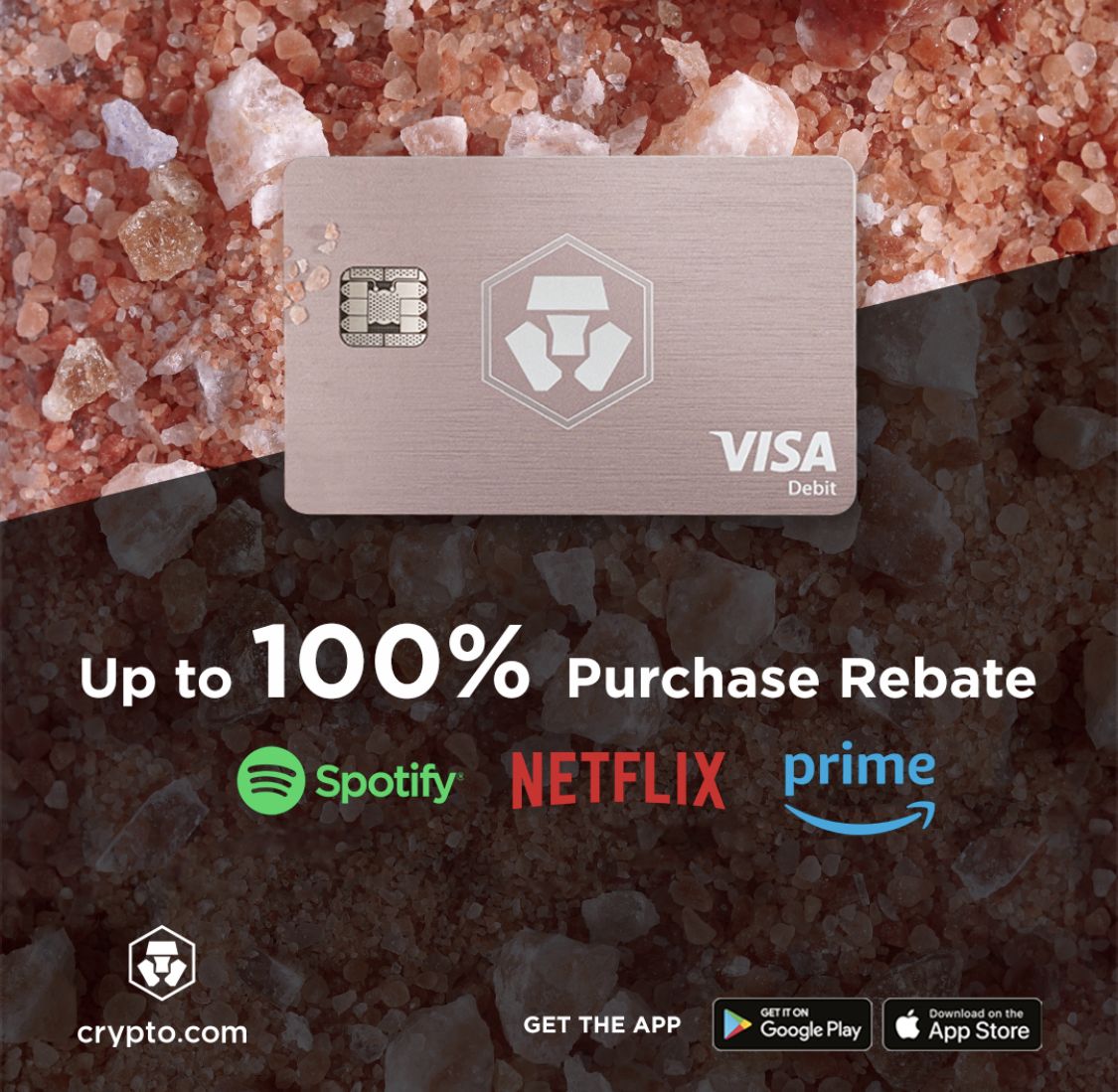

Recent Comments